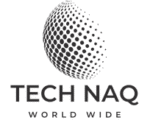For years, Microsoft Office macros have been a double-edged sword. On one hand, they are a powerful tool for automating repetitive tasks in Word, Excel, and PowerPoint, boosting productivity for users everywhere. On the other hand, they have become one of the most effective and persistent methods for cybercriminals to deliver malware and compromise entire networks.
While newer versions of Office have stronger default protections, the threat has not disappeared. Instead, attackers have evolved, using sophisticated social engineering to trick users into enabling these hidden dangers. Ignoring this threat leaves your organization or personal data vulnerable.
What are macros, and why are they so dangerous?
At their core, macros are small, executable programs written in a language like Visual Basic for Applications (VBA) that are embedded directly within a document or spreadsheet.
The danger lies in the fact that these simple scripts can be manipulated to execute far more than basic formatting. When users open a macro-enabled file and click “Enable Content,” they essentially grant permission for any code within that file to run. For a cybercriminal, this is an open invitation to:
- Download and run malware: A malicious macro can connect to a remote server and download a second-stage payload, such as ransomware, banking Trojans, or infostealers.
- Execute system commands: Macros can silently run commands through a system utility like PowerShell or the command prompt to disable security features, steal credentials, or modify registry settings.
- Gain persistence: Attackers can use macros to create new registry keys or scheduled tasks, ensuring the malware is re-executed every time the system starts up.
- Exfiltrate data: The embedded script can be designed to steal sensitive information—like financial or personal files—and send it to the attacker’s server.
The classic social engineering trick
Since modern Office versions block macros by default, attackers must rely on human error to succeed. They achieve this through classic phishing and social engineering tactics. A common attack looks like this:
- The bait: An unsuspecting employee receives an email containing an attached Office document. It might be disguised as an invoice, a resume, a shipment tracking document, or an urgent HR file.
- The deception: The document appears blurry or contains a “Protected View” warning with an eye-catching message, such as “This document is protected. Click ‘Enable Editing’ and then ‘Enable Content’ to view”. The attacker creates a sense of urgency to make the user act quickly.
- The trap: The user clicks to enable macros, believing the message is legitimate. This action triggers the malicious VBA script.
- The payload: The macro executes its hidden code, and in a matter of seconds, the attacker’s malware is deployed to the user’s system and potentially the wider network.
Notable examples of macro-based attacks
Macro-based attacks are not a thing of the past; they have been used by sophisticated criminal groups in some of the most damaging cyber incidents in recent history.
- Emotet: This was one of the most notorious malware families and was distributed almost exclusively via macro-enabled Word documents. It acted as a “loader” for other malicious software, including ransomware and banking Trojans.
- Dridex: This banking Trojan has been known to use malicious macros in Excel files to inject code into web browsers, capturing online banking credentials and stealing financial information.
- Locky: In a major ransomware campaign, attackers sent phishing emails with infected Word documents. Once the victim enabled macros, the Locky ransomware was executed, encrypting files and demanding a ransom payment.
How to protect yourself from malicious macros
Given their effectiveness, organizations and individuals must take proactive steps to mitigate the risk macros pose.
For businesses and IT administrators:
- Enforce macro settings via Group Policy: In a business environment, the most effective solution is to globally disable macros for all users via Group Policy. Only a few trusted users with a genuine business need should be granted exceptions.
- Implement Application Control: Use tools like Attack Surface Reduction (ASR) rules within Microsoft Defender for Endpoint to block Office applications from executing child processes or creating executable content.
- Educate employees: Regular security awareness training is crucial. Teach employees how to recognize phishing emails and emphasize that they should never “Enable Content” on a document from an unverified or unexpected source.
- Email filtering: Utilize advanced email security solutions that can scan attachments and quarantine or block potentially malicious macro-enabled documents before they even reach an employee’s inbox.
For individual users:
- Disable all macros: The easiest and most effective defense is to disable macros entirely in your Office applications. You can do this through the Trust Center Settings.
- Never enable content blindly: If you receive an Office document that asks you to enable macros, be highly suspicious. If you were not expecting it, delete the email immediately. Verify its legitimacy through a separate channel (like a phone call) before enabling anything if it’s from a known contact.
- Keep software updated: Ensure your operating system and all software, including Microsoft Office, are updated with the latest security patches to fix known vulnerabilities.
- Use robust antivirus software: A high-quality antivirus or endpoint protection solution can provide an extra layer of defense by detecting and blocking malicious behavior.